MoneyPrinterTurbo 💸
WebUI
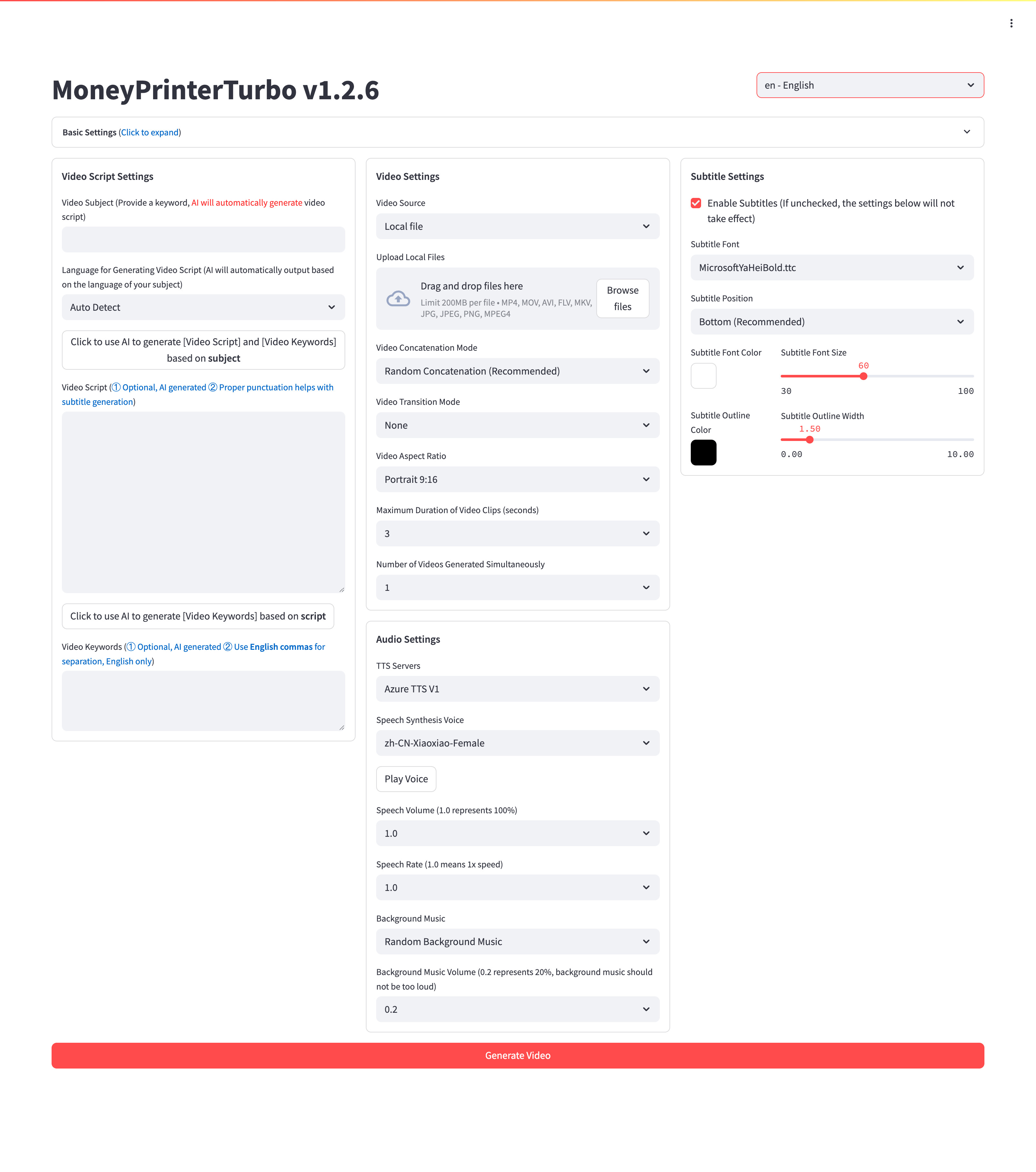
API Interface
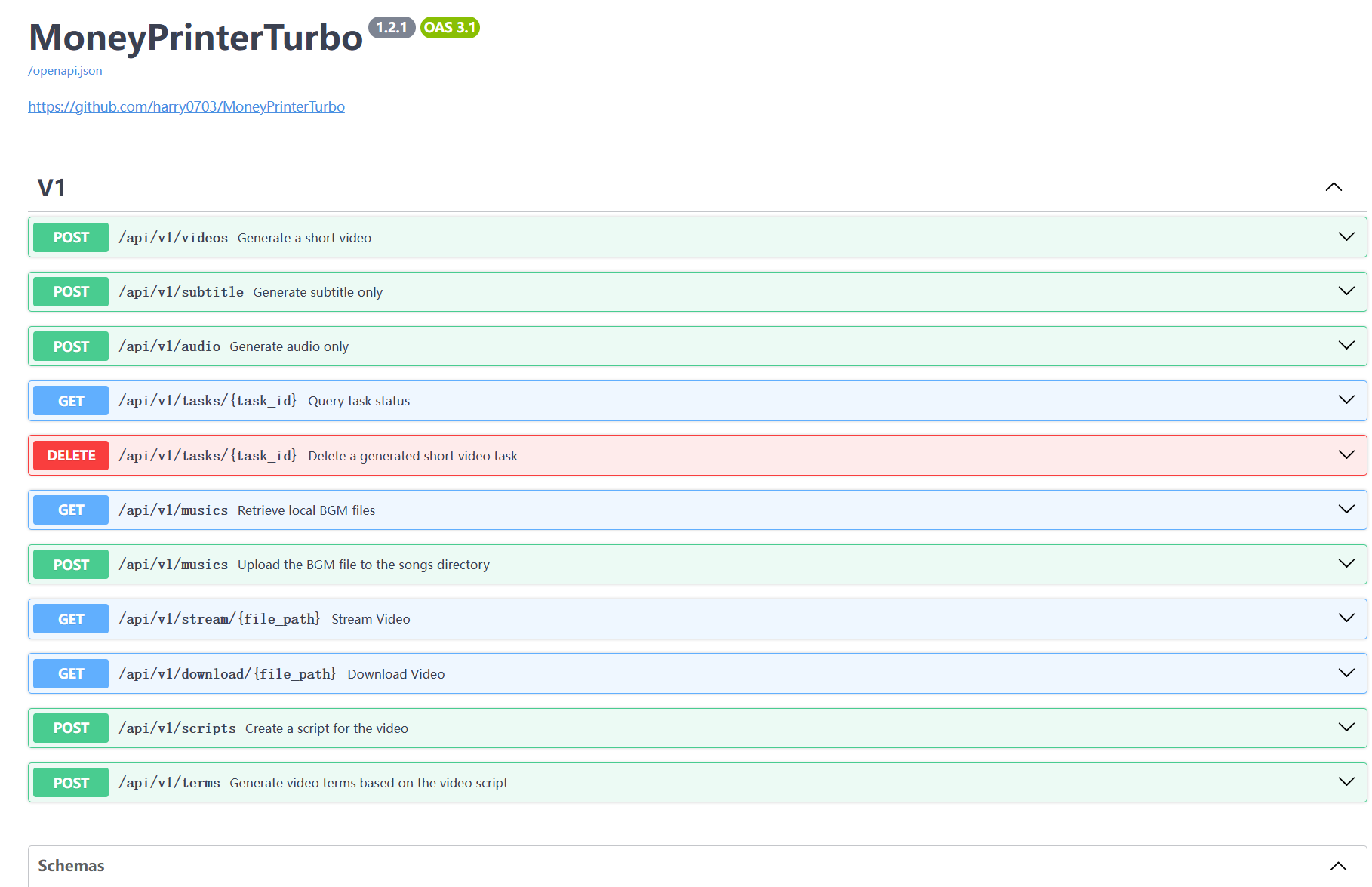
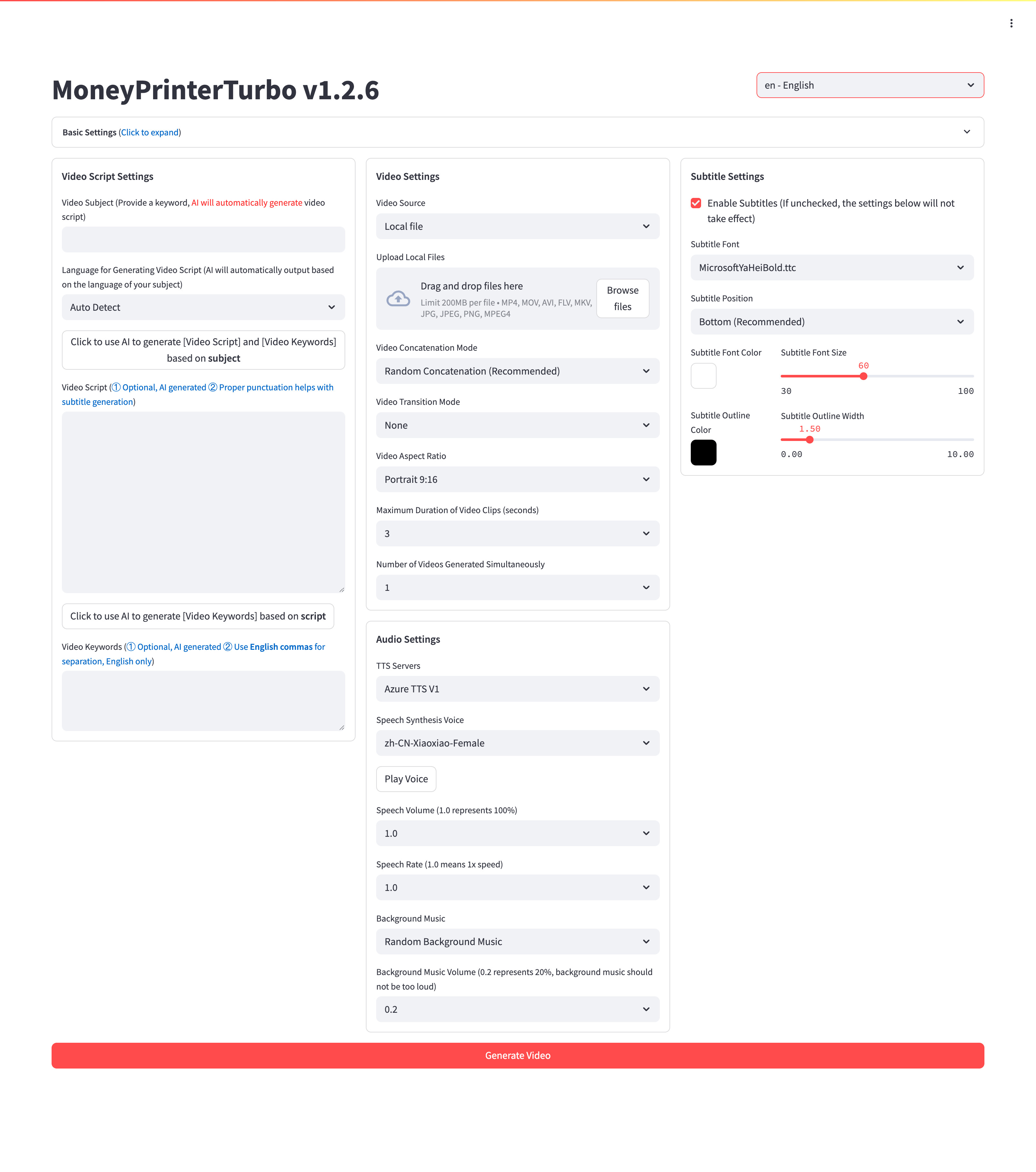
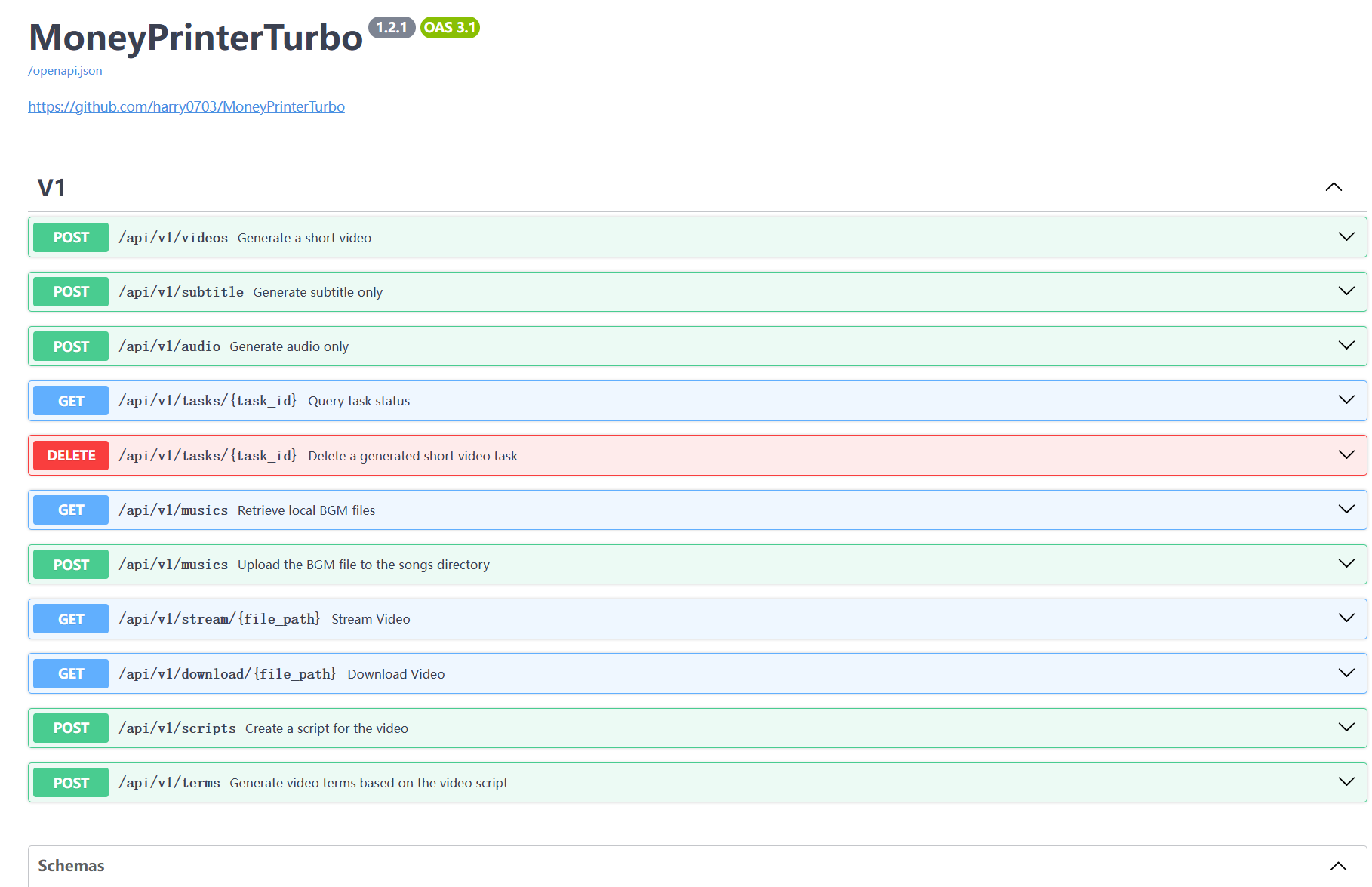
API and Web interface1080x19201920x1080font, position, color, size, and also supports subtitle outliningbackground music volumeRecommended minimum 4 CPU cores or more, 4G of memory or more, GPU is not required
Windows 10 or MacOS 11.0, and their later versions
Want to try MoneyPrinterTurbo without setting up a local environment? Run it directly in Google Colab!
Open in ColabGoogle Drive (v1.2.6): https://drive.google.com/file/d/1HsbzfT7XunkrCrHw5ncUjFX8XX4zAuUh/view?usp=sharing
After downloading, it is recommended to double-click update.bat first to update to the latest code, then double-click start.bat to launch
After launching, the browser will open automatically (if it opens blank, it is recommended to use Chrome or Edge)
One-click startup packages have not been created yet. See the Installation & Deployment section below. It is recommended to use docker for deployment, which is more convenient.
config.example.toml file and rename it to config.tomlconfig.toml file to configure pexels_api_keys and llm_provider, and according to the llm_provider's service provider, set up the corresponding API KeyIf you haven't installed Docker, please install it first https://www.docker.com/products/docker-desktop/
If you are using a Windows system, please refer to Microsoft's documentation:
Note:The latest version of docker will automatically install docker compose in the form of a plug-in, and the start command is adjusted to docker compose up
Open your browser and visit http://0.0.0.0:8501
Open your browser and visit http://0.0.0.0:8080/docs Or http://0.0.0.0:8080/redoc
It is recommended to create a Python virtual environment using conda
Windows:
config.toml configuration file, set imagemagick_path to your actual installation pathMacOS:
Ubuntu:
CentOS:
Note that you need to execute the following commands in the root directory of the MoneyPrinterTurbo project
Windows:
MacOS or Linux:
After launching, the browser will open automatically
After launching, you can view the API documentation at http://127.0.0.1:8080/docs and directly test the interface online for a quick experience.
A list of all supported voices can be viewed here: Voice List
2024-04-16 v1.1.2 Added 9 new Azure voice synthesis voices that require API KEY configuration. These voices sound more realistic.
Currently, there are 2 ways to generate subtitles:
You can switch between them by modifying the subtitle_provider in the config.toml configuration file
It is recommended to use edge mode, and switch to whisper mode if the quality of the subtitles generated is not satisfactory.
Note:
whisper-large-v3 model fileDownload links:
After downloading the model, extract it and place the entire directory in .\MoneyPrinterTurbo\models,
The final file path should look like this: .\MoneyPrinterTurbo\models\whisper-large-v3
Background music for videos is located in the project's resource/songs directory.
The current project includes some default music from YouTube videos. If there are copyright issues, please delete them.
Fonts for rendering video subtitles are located in the project's resource/fonts directory, and you can also add your own fonts.
Normally, ffmpeg will be automatically downloaded and detected. However, if your environment has issues preventing automatic downloads, you may encounter the following error:
In this case, you can download ffmpeg from https://www.gyan.dev/ffmpeg/builds/, unzip it, and set ffmpeg_path to your actual installation path.
example configuration provided download address to install https://imagemagick.org/archive/binaries/ImageMagick-7.1.1-30-Q16-x64-static.exe, using the static libraryFor Linux systems, you can manually install it, refer to https://cn.linux-console.net/?p=16978
Thanks to @wangwenqiao666 for their research and exploration
You can find these policies in ImageMagick's configuration file policy.xml. This file is usually located in /etc/ImageMagick-X/ or a similar location in the ImageMagick installation directory.
Modify the entry containing pattern="@", change rights="none" to rights="read|write" to allow read and write operations on files.
This issue is caused by the system's limit on the number of open files. You can solve it by modifying the system's file open limit.
Check the current limit:
If it's too low, you can increase it, for example:
LocalEntryNotfoundEror: Cannot find an appropriate cached snapshotfolderfor the specified revision on the local disk and outgoing trafic has been disabled. To enablerepo look-ups and downloads online, pass 'local files only=False' as input.
or
An error occured while synchronizing the model Systran/faster-whisper-large-v3 from the Hugging Face Hub: An error happened while trying to locate the files on the Hub and we cannot find the appropriate snapshot folder for the specified revision on the local disk. Please check your internet connection and try again. Trying to load the model directly from the local cache, if it exists.
Solution: Click to see how to manually download the model from netdisk
You can submit an issue or a pull request.
Click to view the LICENSE file